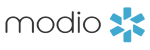- December 29, 2017
- New Features
We’re almost to the 12 days before Christmas! Help us count down with 12 new features in this week’s release:
12 – We think this is the real partridge in a pear tree, but we can’t save it for last. West Virginia is now the 9th of our state board integrations (along with CA, CO, IN, NJ, TX, VA, and WA)!
11 – Compliance Reports – We’re working hard to make sure your reports are as comprehensive as they can get. That’s why we’re adding a Malpractice section to both the team and individual compliance reports. You’ll be able to see your providers’ insurance data, including their carriers and policy numbers, and get alerts for insurance expiration dates in each of these reports.
10 – Provider Reports – For those of you who rely on our CSV reports, here’s a change you’ll appreciate. We’re replacing the SSN column with CAQH ID in our provider reports, giving you more useful data where you need it.
9 – Report Headers – Since we’re already talking reports… we know it’s easy to get confused with so many options. We’ve added headers to all of the reports under the drop-down button in OneView, so you can tell the difference between our Web Reports (open in the browser) and CSV reports (open in Excel).
8 – Board Certificates – Your providers are so accomplished, we keep having to add new specialty boards to keep up! Check out the new board organizations Oncology Nursing Certification Corporation (ONCC), American Chiropractic Board of Radiology (ACBR), and American Board of Neuroscience Nursing (ABNN).
7 – Tracking Quickstart – This is just the start of something great, but we want you to get the first glimpse of an easier tracking experience. We’ve rolled out Quickstart in the Payors and Affiliations sections of Manage Credentials, with more to come soon. For now, when you see little stars next to each record, you can click on the star to automatically start a new tracking workflow for the payor or affiliation, with all of the important fields autofilled. Check your progress at a glance, without leaving the credentialing section – an empty star means the workflow hasn’t started, and partially-filled ones are in progress. Blue stars are for initial applications, and green ones are for recredentialing.
6 – Tracking Reports – Yes, even more reports! From the Tracking section, click on the drop-down next to the “Add Tracking” button to see the new All Items report. This is very similar to the Open Items report, except it includes all stages of your tracking items, not just open ones.
5 – Tracking Provider Links – We’re almost done! Stick with us and we’ll tell you about a little shortcut we put into Tracking. Now, when you pick a provider’s name in Tracking, you’ll see two icons appear – a person and an open folder. Click on the person to be taken to the to the provider’s selected credentialing section, or click on the folder to go to the provider’s Documents section.
4 – Tracking Hyperlinks – Last one, we promise – we just wanted you to know that if you enter a URL (like http://www.google.com) into Tracking Notes, the address will be hyperlinked when you save the Note. Just click on the new link to be taken to the webpage without having to copy and paste.
3 – New Payors (our favorite addition every week!)
2 – New Education facilities (including several international colleges)
1 – New Radiology imaging specialties