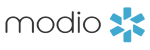- April 21, 2017
- New Features
Activating & Deactivating Providers:
* Notice that new green button in the Actions column for each provider on the OneView homepage? Use this button to toggle a provider between Active or Inactive status (previously, it was a red X). Green providers are active; if you want to see inactive providers, click the arrow on the Issues button. You can always re-activate a provider by clicking on a red button.
Personal Information:
* It’s easy to forget to hit the Save button when you’ve got all those details to enter; we know because we do it all the time. Now, anything you add to the Personal Information section will auto-save, even if you refresh, go to another page, or close your browser.
* You’ve always been able to update a provider’s specialty, but now they can do it on their own. There’s a new “Specialty List” button on the Personal Information page.
Hospital Affiliations:
* Love seeing those checkmarks when a provider’s credentials tab is complete? We’ve made it easier to complete the Hospital Affiliations section by loosening the requirement for fields like Contact Name, Title, Email, Phone, etc…
Work History:
* We’ve done some spring cleaning here, too. These new fields are now required:
+ Former Practice/Employer
+ Start Date
+ End Date
Licensure:
* Save time and renew your providers’ WA or CA state licenses directly from the provider profile card – click on each provider’s photo to get there.
* Run license updates and immediately see data on the last update made – no need to refresh the page or wait for the data to appear!
Healthcare Payors:
* For you California Dreamers, we’ve got a new payor this week – Stanford Healthcare Alliance.
Peer References:
* Find a new field for Degree in the peer references section.
Documents:
* You’ll notice a new look for the Documents section with the addition of a filter system, as well as tagging options. We’ve also given you the ability to archive or delete documents – use the X to archive a document you might want later, and use the trash icon to permanently delete one that you don’t need anymore.
* Now that you’re used to the ability to add documents to a specific license, we’re opening up this feature to any upload you make from any section. Now, anytime you upload a file with license type DEA, state medical, or controlled substance, you’ll get to choose which license number you want to associate with the file. If your file already has the license number in the name, we’ll even auto-detect it and select that license for you!
* Uploading files with expiration dates just got easier. Now, you can use any of these terms in the file name (including just “exp”) to auto-set a date for each document:
+ Exp.
+ Expires
+ Expiration
Specialties:
* We’ve added a new specialty for Urgent care to the list this week.